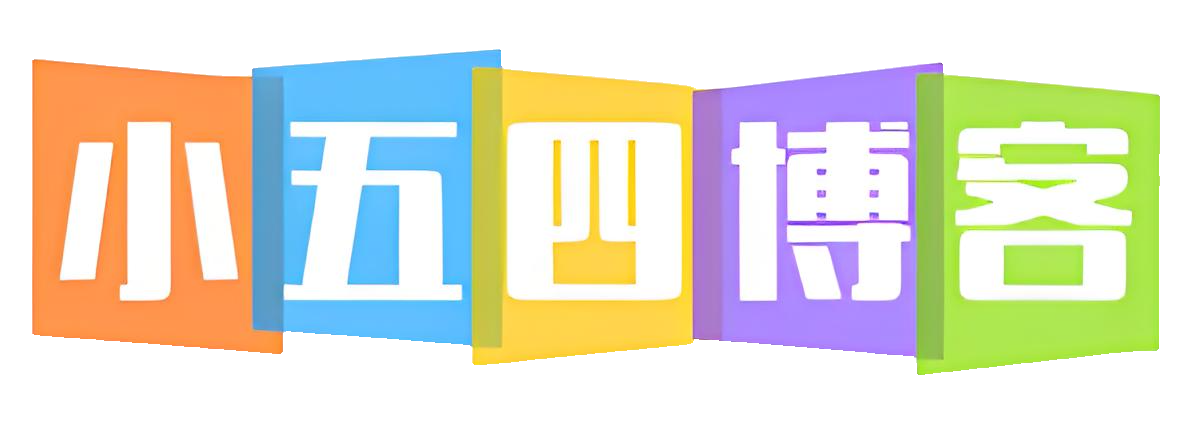共计 3278 个字符,预计需要花费 9 分钟才能阅读完成。
nps开源地址:https://github.com/ehang-io/nps/releases
一、安装nps服务端
1、服务器是amd的就下载这个
wget https://github.com/ehang-io/nps/releases/download/v0.26.10/linux_amd64_server.tar.gz2、解压nps
tar -zxvf linux_amd64_server.tar.gz3、安装nps
vi /etc/nps/conf/nps.conf二、配置文件
1、打开配置文件
vi /etc/nps/conf/nps.conf2、修改路径下/conf/nps.conf文件
appname = nps
#Boot mode(dev|pro)
runmode = dev
#HTTP(S) proxy port, no startup if empty
http_proxy_ip=0.0.0.0
http_proxy_port=80 #更改端口
https_proxy_port=443 #更改端口
https_just_proxy=true
#default https certificate setting
https_default_cert_file=conf/server.pem
https_default_key_file=conf/server.key
##bridge
bridge_type=tcp
bridge_port=8024
bridge_ip=0.0.0.0
# Public password, which clients can use to connect to the server
# After the connection, the server will be able to open relevant ports and parse related domain names according to its own configuration file.
public_vkey=123
#Traffic data persistence interval(minute)
#Ignorance means no persistence
#flow_store_interval=1
# log level LevelEmergency->0 LevelAlert->1 LevelCritical->2 LevelError->3 LevelWarning->4 LevelNotice->5 LevelInformational->6 LevelDebug->7
log_level=7
#log_path=nps.log
#Whether to restrict IP access, true or false or ignore
#ip_limit=true
#p2p
#p2p_ip=127.0.0.1
#p2p_port=6000
#web
web_host=a.o.com #绑定nps面板域名改这里
web_username=admin #修改用户名
web_password=123 #修改密码
web_port = 8080 #后台端口
web_ip=0.0.0.0
web_base_url=
web_open_ssl=false
web_cert_file=conf/server.pem
web_key_file=conf/server.key
# if web under proxy use sub path. like http://host/nps need this.
#web_base_url=/nps
#Web API unauthenticated IP address(the len of auth_crypt_key must be 16)
#Remove comments if needed
#auth_key=test #随便修改一下
auth_crypt_key =1234567812345678 #随便修改一下
#allow_ports=9001-9009,10001,11000-12000
#Web management multi-user login
allow_user_login=false
allow_user_register=false
allow_user_change_username=false
#extension
allow_flow_limit=false
allow_rate_limit=false
allow_tunnel_num_limit=false
allow_local_proxy=false
allow_connection_num_limit=false
allow_multi_ip=false
system_info_display=false
#cache
http_cache=false
http_cache_length=100
#get origin ip
http_add_origin_header=false
#pprof debug options
#pprof_ip=0.0.0.0
#pprof_port=9999
#client disconnect timeout
disconnect_timeout=603、重启nps
nps restart4、如果没有更改8024端口记得开启防火墙才能打开nps面板
三、添加客户端
1、服务器ip:8080如果更改端口就输入你更改的端口
2、输入你更改后的账号密码
3、打开客户端,新增
备注(随便填)—Basic 认证用户名(可填可不填)—Basic 认证密码(可填可不填)—-唯一验证密钥(不填会自动生成)—允许客户端通过配置文件连接(这里建议选否)—压缩(否)—加密(否)
然后点击新增,然后刷新一下会显示
4、点击创建的客户端然后找到创建的客户端左边有一个+号,点一下
然后复制客户端命令
四、安装本地设备客户端
1、下载客户端名字带有client就是客户端,这个根据你本地型号来定
1)amd64下载命令
wget https://github.com/ehang-io/nps/releases/download/v0.26.10/linux_amd64_client.tar.gz2)arm64下载命令
wget https://github.com/ehang-io/nps/releases/download/v0.26.10/linux_arm64_client.tar.gz3)Windows下载链接
https://github.com/ehang-io/nps/releases/download/v0.26.10/windows_amd64_client.tar.gz4)docker拉库链接,后面的ip和密钥需要修改后再拉库
docker run -d --name npc --net=host ffdfgdfg/npc -server=127.0.0.1:8024 -vkey=123456 -type=tcp2、解压nps
使用cd命令访问到下载目录
解压命令amd64
tar -zxvf linux_amd64_client.tar.gz解压命令arm64
tar -zxvf linux_arm64_client.tar.gzWindows用解压软件解压
3、运行npc
修改你的客户端命令,只需要在npc后面添加install即可,例如
./npc install -server=www.baidu.com:8024 -vkey=123456 -type=tcp4、启动npc
npc start然后打开nps找到客户端查看你的客户端是否显示在线
5、如需要添加自启就找到文件/etc/rc.local文件
下面放如上面输入的代码即可
./npc install -server=127.0.0.1:8024 -vkey=123456 -type=tcp五、创建内网穿透端口
1、找到你的客户端,点击隧道
2、点击新增
模式(如果穿透端口就选择tcp隧道)—客户端ID(默认不用改)—备注(随便填)—服务器端口(穿透后访问的端口)—目标 (IP:端口)(内网要穿透的ip+端口)
然后点击保存